nel frattempo ho provato xp mode. su un e7400 + 2GB di ram va abbastanza bene.
cmq non ho provato con l'ambaradan microsoft. ho scaricato la iso di xp mode, e caricata dentro VMlite

http://www.google.it/url?sa=t&source=we ... ims6fp6WNg


 per ora si zappa con questo, almeno fino a giugno
per ora si zappa con questo, almeno fino a giugno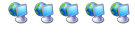
Lionsquid ha scritto: e cmq, piuttosto che usare VMware, la prova era finalizzata all'uso di virtual pc della MS


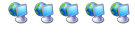
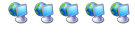
zen67 ha scritto: Sembra che con una patch di M$ stessa, sia possibile bypassare il problema della compatibilità hw con la virtualizzazione...
ho infatti aiutato un amico a montare questa su win 7 in un pc che non la supporta... eseguito acluni aggiornamenti tramite web della macchina virtuale, mi chiedeva se poi in caso di format di tutto l'hd , salvando il file xp posto nella cartella ms virtual pc possa ripristinarla facendo un semplice copia ed incolla .. e io vi rigiro la domanda....
tnx

Back up your Windows XP Mode VMEven though you probably aren’t storing any data in your Windows XP Mode VM, chances are that you’ve put some time and effort into setting it up and configuring it to work the way that you want. As such, you’ll definitely want to back up your VM so that you can easily reestablish it in the event of a disaster.
You will need to back up the following files:
Virtual Hard Disk/Differencing Disk file
C:\Users\{your name}\AppData\Local\Microsoft\Windows Virtual PC\Virtual Machines\Windows XP Mode.vhd
Parent Disk file
C:\Program Files\Windows XP Mode\Windows XP Mode base.vhd
Virtual Machine Configuration file
C:\Users\{your name}\AppData\Local\Microsoft\Windows Virtual PC\Virtual Machines\Windows XP Mode.vmc
If the Undo Disks are enabled, you will need to back up the Undo Disks file
C:\Users\{your name}\AppData\Local\Microsoft\Windows Virtual PC\Virtual Machines\VirtualPCUndo_Windows XP Mode_{#_#_##############}.vud
Before you begin backing up your Windows XP Mode VM files, you will need to shut down Windows XP Mode VM.
You can then copy the files over to your backup media for safe keeping. Should you need to restore the files in the event of a disaster, be sure that you restore the files in the same folders.
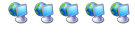
 thx
thx
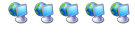
Why is XP-More needed?
The built-in VM management capabilities are quite basic. If all you're looking for is an XP environment, you can make do with that. However, if you'd like to duplicate existing VMs, there's some delicate manual work you'll have to do. That is, unless you have XP-More.
XP-More is a free and portable tool, which helps you manage your virtual machines. Want a new environment where you can test-drive the latest VS2010 RC? Want to create a backup of an existing installation before you make some changes? Just click a button, and your done.
Open Windows Explorer and browse to %USERPROFILE%/Virtual Machines. This is the default location of the vmcx files. You will see a Windows XP Mode.vmcx file. This XML file contains the full paths to the files that make up your virtual machine. The default full paths are:
%USERPROFILE%\AppData\Local\Microsoft\Windows Virtual PC\Virtual Machines\Windows XP Mode.vhd
%USERPROFILE%\AppData\Local\Microsoft\Windows Virtual PC\Virtual Machines\Windows XP Mode.vmc
When you navigate to %USERPROFILE%\AppData\Local\Microsoft\Windows Virtual PC\Virtual Machines, you may see additional files depending on the state of the virtual machine (i.e., is it hiberated or not). My XP Mode vm is hibernated, so these additional files appear:
Windows XP Mode.vmc.vpcbackup
Windows XP Mode.vsv
The vmc and vmc.backup files are XML files that contain full paths to vhd files. If you restore to a different path, you'll have to edit the XML files so that all file references are correct and consistent. Windows 7 does not have an automated backup specific to virtual machines.
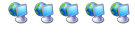
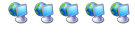
Torna a Sistemi Operativi Microsoft
Visitano il forum: Nessuno e 3 ospiti